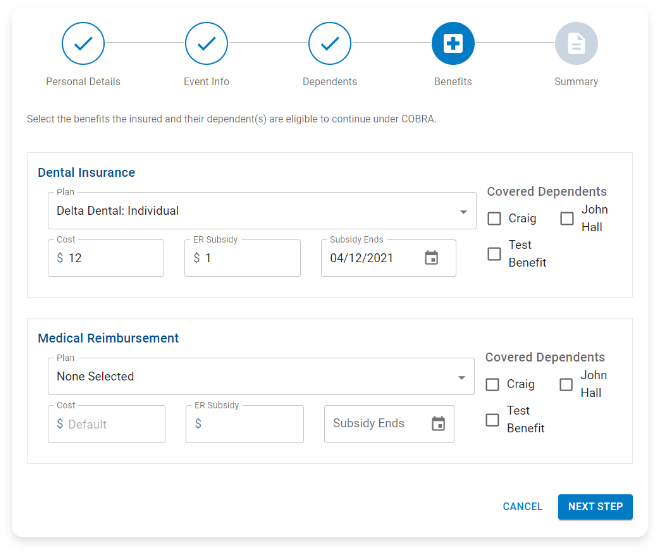An Even Better Benefits Experience
We are excited to announce a major upgrade to the Flores Employer Portal
Company Select
After logging in, users are prompted to select the company they’d like to access. Users who have an employer login created for multiple locations are able to easily toggle between different company accounts by selecting “View All Companies”.
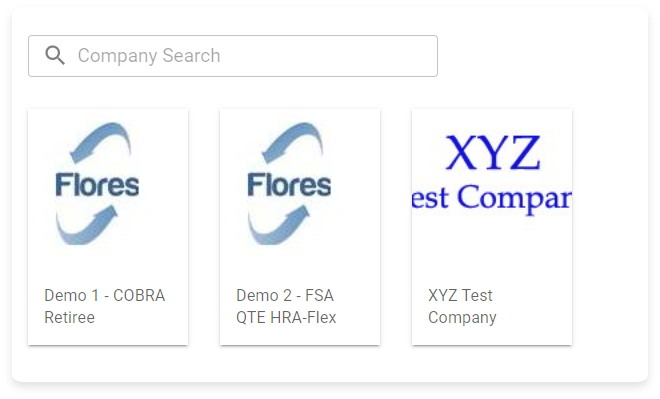
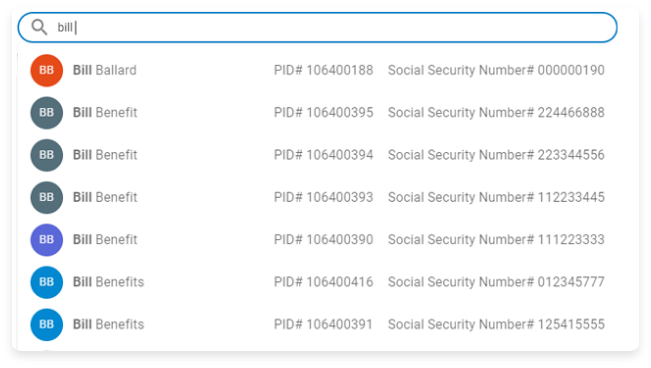
Participant Search
Users can search by a employee’s name, Flores Participant ID (PID) or their company assigned identifier to access their account. If the employee is not found, users can easily create an account by selecting “Add New Participant” from this dropdown menu.
Dashboard Reports
On-demand administrative reporting is accessible from the user’s dashboard. Users can view a snapshot of the plan’s utilization, as well as export current balance reports for the selected plan year and line of service. For non-plan year services, such a direct billing or COBRA administration, users can export an Active Participants report to view who is currently continuing coverage under the plan(s) and the date their premiums are paid through.
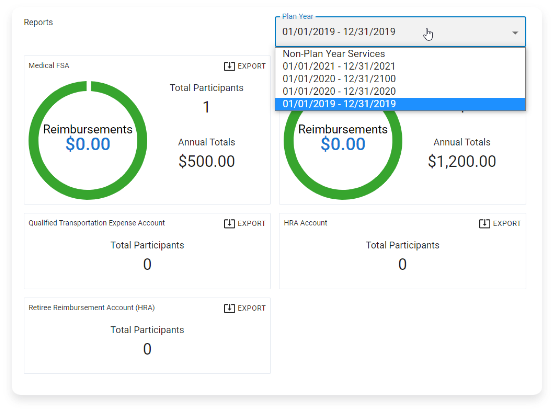
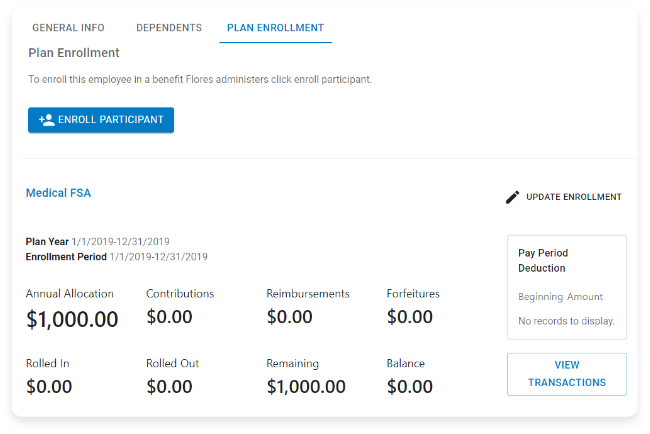
Participant Overview
Users can easily view and manage an employee’s plan enrollments, as well as view an overview of the employee’s utilization in the plan(s). Additionally, users can update an employee’s demographic information, add dependents, or download a pdf copy of transaction details from this page.
COBRA QE
Entering a COBRA Qualifying Event has never been easier! Users are guided step-by-step through the process for entering a COBRA Qualifying Event to the Flores system. Before the loss of coverage event is saved to the system, a detailed summary of the Qualifying Event data is then displayed for the user’s review to ensure accuracy.